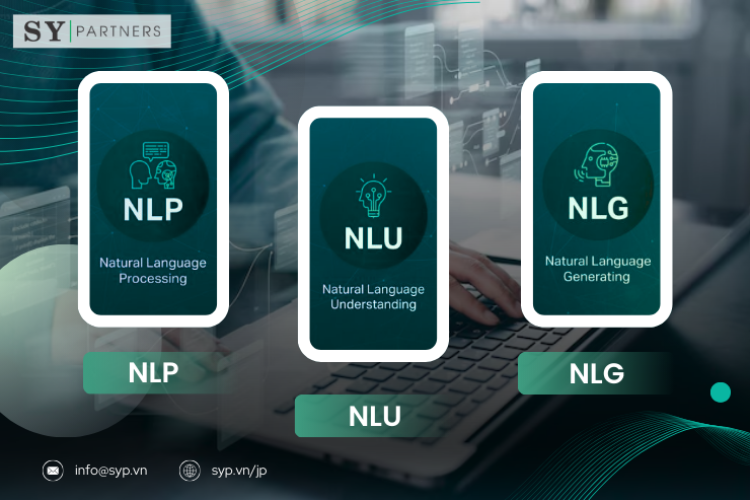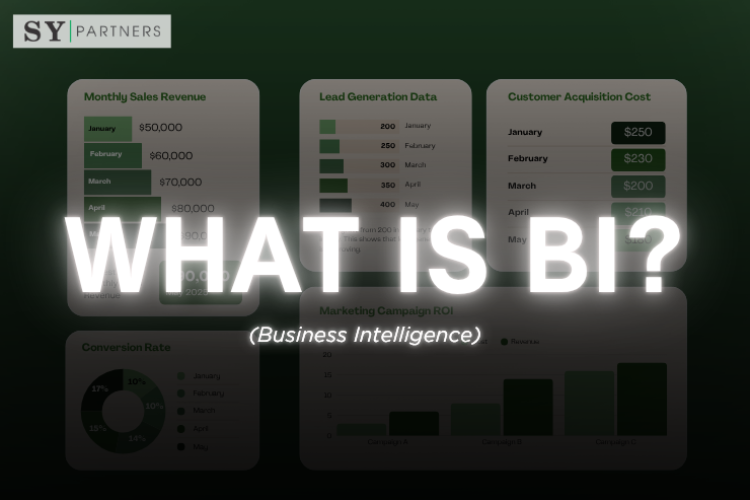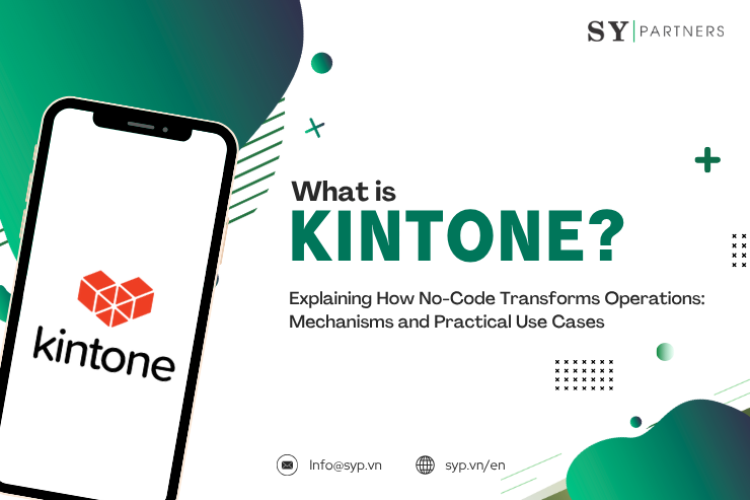UX Glossary You Should Know
User Experience (UX) design is a crucial process that makes websites and apps intuitive and enjoyable to use. However, specialized terms such as “persona” or “user journey” can be difficult for beginners or non-designers to fully grasp.
In this article, we have carefully selected essential UX terms and explained them in a clear, practical way so that designers and small businesses can start using them right away. Each term is linked to improving usability, strengthening customer satisfaction, and maximizing business outcomes, with simple examples of how to apply them in practice.
By learning these UX concepts, you can take the first step toward mastering UX design and driving your projects to success!
A
| Term | Definition |
|---|---|
| Accessibility | Designing products usable by people of all abilities, including those with disabilities. |
| Accordion | A list of items that expand/collapse to show or hide content. |
| Affordance | A property of an element that suggests how it should be used. |
| Alert | A message that notifies the user of important information or status changes. |
| Analytics | Data collection and measurement of user interactions within a product. |
| Annotation | Notes or explanations added to design screens for clarity. |
| API (Application Programming Interface) | A set of rules enabling communication between software applications. |
| A/B Testing | A method of comparing two versions of a design to see which performs better. |
| Avatar | A graphical representation of a user. |
B
| Term | Definition |
|---|---|
| Backlog | A prioritized list of tasks or features to be developed. |
| Badge | A small visual indicator that shows status, count, or notifications. |
| Benchmarking | Comparing product performance with competitors or standards. |
| Breadcrumb | A navigation element that shows the user’s location in a hierarchy. |
| Button | An interactive element that triggers an action. |
| Beta Testing | Testing a nearly finished product with real users before launch. |
| Branding | Visual and experiential representation of a company’s identity. |
| Bounce Rate | Percentage of visitors who leave after viewing a single page. |
| Behavior Flow | Visualization of the path users take through an interface. |
C
| Term | Definition |
|---|---|
| Call to Action (CTA) | A prompt encouraging the user to take a specific action. |
| Card Layout | UI pattern where content is grouped in rectangular containers. |
| Carousel | A slideshow-style component for cycling through multiple items. |
| Checkbox | An input allowing users to select one or more options. |
| Cognitive Load | The mental effort required to use an interface. |
| Color Contrast | The difference in color values for readability and accessibility. |
| Component | A reusable building block in a design system. |
| Context Menu | A secondary menu appearing on right-click or long-press. |
| Customer Journey | The complete set of experiences a user has with a product. |
| Content Strategy | Planning, creation, and governance of meaningful content. |
D
| Term | Definition |
|---|---|
| Dashboard | A visual display summarizing key information at a glance. |
| Data Visualization | Graphical representation of data to improve comprehension. |
| Default State | The preset status of an element before user interaction. |
| Design System | A collection of reusable components and guidelines for consistency. |
| Device Breakpoint | The screen width where responsive layouts adjust. |
| Dialog | A window that appears in front of the interface to provide information or request input. |
| Dropdown Menu | A list of options revealed when a user clicks a trigger element. |
| Dark Mode | A UI color scheme with light text on dark backgrounds. |
| Delighter | A small design detail that pleasantly surprises the user. |
E
| Term | Definition |
|---|---|
| Empathy Map | A tool to understand user feelings, thoughts, and needs. |
| Error Message | Feedback indicating something went wrong in a process. |
| Eye Tracking | Research method measuring where users look on a screen. |
| End-to-End Experience | The entire journey a user takes across all touchpoints. |
| Engagement | The level of interaction and involvement users have with a product. |
| Edge Case | A problem that occurs at an extreme (rare) condition of use. |
| Empty State | A screen shown when no content is available (e.g., first-time use). |
| Exit Rate | The percentage of users leaving from a specific page. |
F
| Term | Definition |
|---|---|
| Faceted Navigation | Filtering system that lets users refine content by attributes. |
| Feedback | Information returned to the user about their action. |
| Field | An input area where users can enter data. |
| Filter | A control that reduces displayed content based on criteria. |
| Flowchart | Diagram showing the sequence of steps in a process. |
| Font Hierarchy | The structured use of font sizes and weights for readability. |
| Form Validation | The process of checking user input for errors. |
| Fitts’s Law | Predicts the time to move to a target based on size and distance. |
| Footer | The bottom section of a page, usually with links or info. |
| Functional Requirement | A specific feature or behavior a system must have. |
G
| Term | Definition |
|---|---|
| Gamification | The use of game elements (points, badges, levels) to increase engagement. |
| Gesture Control | Interaction through hand or finger movements on touch devices. |
| Grid System | A structure of rows and columns for aligning content consistently. |
| Graphical User Interface (GUI) | Visual interface allowing users to interact with software through icons and elements. |
| Guidelines | Standards and best practices for consistent design. |
| Golden Ratio | A mathematical ratio used for aesthetically pleasing layouts. |
| Global Navigation | The main navigation that is consistent across an entire product. |
H
| Term | Definition |
|---|---|
| Hamburger Menu | A button (☰) that opens a hidden navigation menu. |
| Header | The top section of a page containing navigation or branding. |
| Heatmap | A visual representation showing where users click or focus. |
| Hero Image | A large banner image at the top of a page. |
| Hierarchy | The arrangement of elements by importance or prominence. |
| Hover State | The change in an element’s appearance when the pointer moves over it. |
| Human-Centered Design | An approach focusing on designing around user needs and behaviors. |
| Hypothesis Testing | Validating design ideas through structured experimentation. |
I
| Term | Definition |
|---|---|
| Iconography | The visual symbols and icons used throughout an interface. |
| Inclusive Design | Creating designs usable by as many people as possible. |
| Information Architecture (IA) | The organization of content so users can navigate and find information easily. |
| Input Field | An area where users enter text or data. |
| Interaction Design (IxD) | Designing interactive elements and their behavior. |
| Iterative Design | A cyclical process of prototyping, testing, and refining. |
| Inline Validation | Real-time feedback on user input while filling out forms. |
J
| Term | Definition |
|---|---|
| Journey Map | A visualization of the steps users take to achieve a goal. |
| JavaScript | A programming language commonly used to make interfaces interactive. |
| Job Story | A UX tool describing user needs in the format: “When…, I want…, so that…”. |
| Just-in-Time Help | Contextual assistance shown only when the user needs it. |
K
| Term | Definition |
|---|---|
| KPI (Key Performance Indicator) | A measurable value indicating product success. |
| Keyboard Accessibility | Ensuring interfaces can be navigated entirely with a keyboard. |
| Knowledge Base | A repository of information that helps users self-serve. |
| KANO Model | A framework for prioritizing features based on user satisfaction. |
L
| Term | Definition |
|---|---|
| Landing Page | A standalone page designed to capture user attention or conversions. |
| Layout | The arrangement of elements on a page or screen. |
| Lazy Loading | Technique of loading content only when it’s needed. |
| Lead User | A user who identifies needs ahead of the general market. |
| Link | A clickable element that navigates to another page or resource. |
| Loading Indicator | A visual cue that content is being loaded. |
| Localization | Adapting a product to a specific language or culture. |
| Log-in | The process of signing into a system with credentials. |
| Long-Press | An interaction where the user presses and holds on a touch element. |
M
| Term | Definition |
|---|---|
| Macro Interaction | A large, noticeable interaction such as page transitions. |
| Micro Interaction | Small, subtle animations or responses that give feedback. |
| Modal | A window overlay requiring user interaction before returning to the main screen. |
| Mockup | A high-fidelity static design of a page or screen. |
| Mobile-First Design | Designing for mobile devices before scaling up to larger screens. |
| Moodboard | A visual collage representing the style and tone of a design. |
| Multi-Select | An interface control allowing users to select multiple options. |
N
| Term | Definition |
|---|---|
| Navigation Bar (Navbar) | A set of links or menus allowing users to move around the product. |
| Navigation Pattern | A consistent method for structuring how users move through content. |
| Notification | A message informing users about updates, alerts, or actions. |
| Native App | A mobile application built specifically for an operating system. |
| Null State | Another term for “empty state” when no content is shown yet. |
| Nielsen’s Heuristics | A set of usability principles defined by Jakob Nielsen. |
O
| Term | Definition |
|---|---|
| Onboarding | The process of guiding new users through a product’s features. |
| Open Card Sort | A UX research method where users organize content into categories they create. |
| Overlay | A UI element layered on top of content, often dimming the background. |
| Option Menu | A dropdown or list providing secondary actions. |
| Omnichannel Experience | A seamless user journey across multiple platforms or devices. |
P
| Term | Definition |
|---|---|
| Pagination | Dividing content into separate pages for easier navigation. |
| Persona | A fictional profile representing a type of user. |
| Prototype | An interactive simulation of a product or feature. |
| Pattern Library | A collection of reusable design solutions. |
| Progressive Disclosure | Showing only necessary information first, revealing more later. |
| Push Notification | A message sent to a device even when the app is not active. |
| Parallax Scrolling | A visual effect where background elements move slower than foreground. |
| Placeholder Text | Temporary text shown in an input field before the user enters data. |
| Primary Action | The main action emphasized in a given screen. |
Q
| Term | Definition |
|---|---|
| Qualitative Research | Research focusing on user attitudes, emotions, and motivations. |
| Quantitative Research | Research based on measurable data and statistics. |
| Query | A request for information, such as a database or search input. |
| Quick Action | A shortcut that lets users perform tasks in fewer steps. |
R
| Term | Definition |
|---|---|
| Radio Button | A control that lets users select one option from a set. |
| Responsive Design | A design approach that adapts to various screen sizes. |
| Retention Rate | The percentage of users who continue using a product over time. |
| Roadmap | A strategic plan outlining future product developments. |
| ROI (Return on Investment) | A measure of the financial return from a product or feature. |
| Redlining | Annotating design files with specifications for developers. |
| Readability | The ease with which text can be read and understood. |
| Reachability | How easily users can access elements on a screen, especially mobile. |
| Role-Based Access | Permissions granted depending on a user’s role. |
S
| Term | Definition |
|---|---|
| SaaS (Software as a Service) | Cloud-based software delivered via subscription and accessed online. |
| Sandbox | A testing environment where users can experiment safely. |
| Scroll Depth | The measurement of how far users scroll down a page. |
| Search Bar | An input field that allows users to enter keywords for search. |
| Secondary Action | A less prominent action placed alongside a primary action. |
| Segmentation | Dividing users into groups based on behaviors or attributes. |
| Sitemap | A hierarchical diagram showing the structure of content in a product. |
| Skeuomorphism | Design that imitates real-world objects or textures. |
| Slider | A control for adjusting values or cycling through content horizontally. |
| Style Guide | A document that defines design rules, typography, and colors. |
| Survey | A research method collecting user opinions via questionnaires. |
T
| Term | Definition |
|---|---|
| Tab Bar | A navigation element with multiple tabs for switching views. |
| Tag | A keyword or label assigned to content for categorization. |
| Task Flow | A step-by-step path users follow to complete a task. |
| Taxonomy | The classification system for organizing content. |
| Template | A predefined layout used to maintain consistency. |
| Tooltip | A small text box that appears when hovering over an element. |
| Touchpoint | Any interaction point between user and product/service. |
| Typography | The style, arrangement, and appearance of text. |
| Tree Testing | A method for evaluating the findability of items in a hierarchy. |
U
| Term | Definition |
|---|---|
| UI (User Interface) | The visual and interactive elements users engage with. |
| Usability | The ease with which users can accomplish tasks in a product. |
| Usability Testing | Evaluating a product by testing it with real users. |
| User-Centered Design (UCD) | Design philosophy prioritizing the needs of users. |
| User Flow | The path taken by users to achieve a goal within a product. |
| User Journey | The complete experience a user has across interactions. |
| User Persona | A fictional character representing a type of target user. |
| User Research | Methods of studying users to inform design decisions. |
| User Story | A short description of a feature from the user’s perspective. |
V
| Term | Definition |
|---|---|
| Validation | Checking that user input or actions meet requirements. |
| Value Proposition | The benefit a product offers to users. |
| Vertical Rhythm | Consistent spacing between text lines and elements. |
| Visual Hierarchy | The arrangement of elements to guide attention. |
| Voice UI (VUI) | An interface where users interact through speech. |
W
| Term | Definition |
|---|---|
| Walkthrough | A guided tutorial showing users how to use a product. |
| Wearable Interface | UI designed for smartwatches or wearable devices. |
| White Space | Empty space around elements to improve clarity. |
| Widget | A small application or tool embedded in an interface. |
| Wireframe | A low-fidelity blueprint showing layout and structure. |
| Wizard | A step-by-step process guiding users through complex tasks. |
| Workflow | A sequence of steps users or systems follow to complete a process. |
X
| Term | Definition |
|---|---|
| XML (eXtensible Markup Language) | A markup language for structuring and storing data. |
| X-Axis | The horizontal line used in graphs and charts. |
| XR (Extended Reality) | A collective term for AR, VR, and mixed reality experiences. |
Y
| Term | Definition |
|---|---|
| Yellow Box Testing | Informal UI test focused on user-facing components. |
| Yield Rate | The percentage of successful task completions by users. |
| Y-Intercept | The point where a graph crosses the vertical axis. |
Z
| Term | Definition |
|---|---|
| Zero State | The state of a product before a user has added any data. |
| Z-Pattern Layout | A scanning pattern where eyes follow a Z-shaped path across a screen. |
| Zoom Control | A feature allowing users to magnify or reduce content. |
Conclusion
Understanding UX design terminology is the first step toward building user-centered products and services. The terms introduced in this article directly contribute to improving usability, strengthening customer satisfaction, and maximizing business outcomes. By leveraging concepts such as accessibility and personas to address diverse customer needs, and tools like user journey maps or A/B testing to optimize experiences, small businesses can gain a competitive edge.
When getting started with UX design, it’s recommended to use free tools (such as Figma or Google Forms) and make the most of trial versions, while actively incorporating feedback from real users. This approach enables customer-focused product development and accelerates business growth.


 EN
EN JP
JP KR
KR