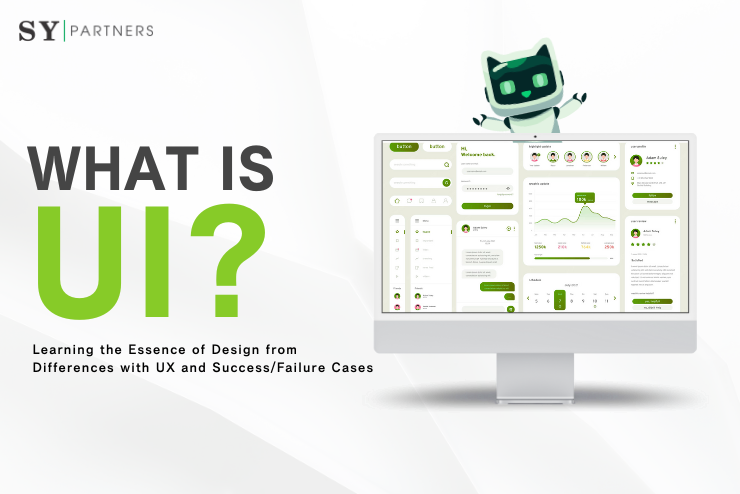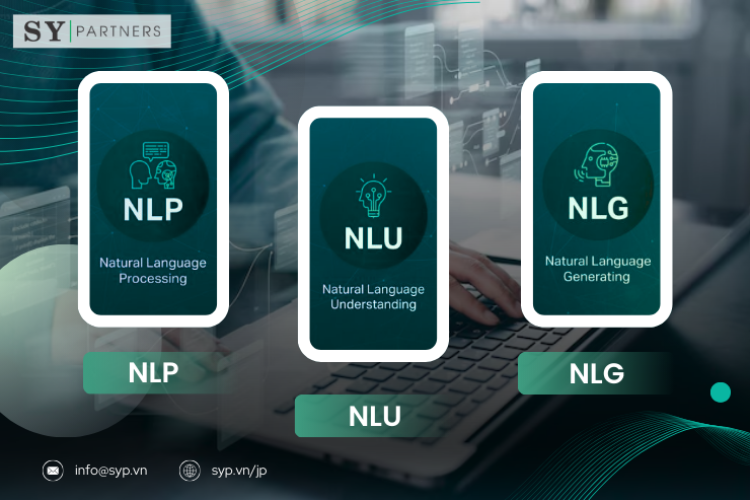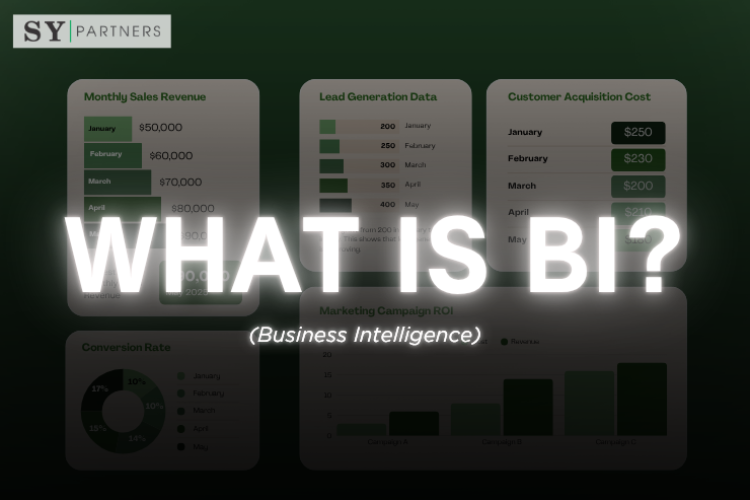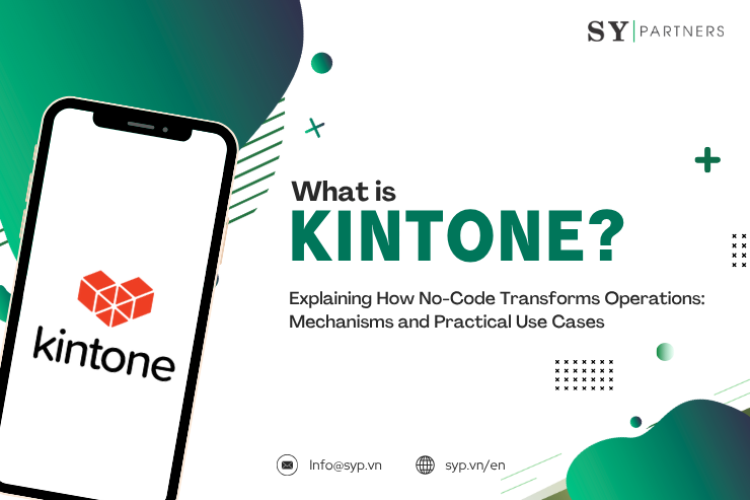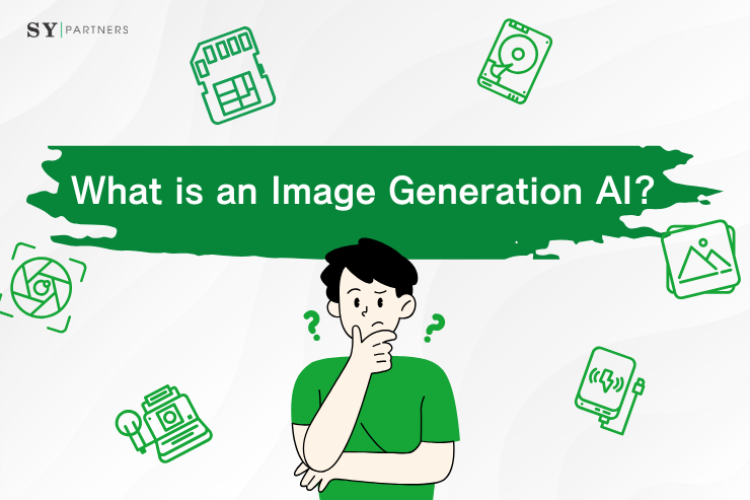What is UI? Learning the Essence of Design from Differences with UX and Success/Failure Cases
In the digital age, the User Interface (UI) determines the first impression of websites and apps. Intuitive operability and visual design directly influence user satisfaction. Excellent UI is not just about appearance—it also contributes to communication of information and operational efficiency, ultimately linking to business outcomes.
This article explains the basics and role of UI, its differences from UX, the design process, main tools, and success/failure cases in a way that’s easy for beginners to understand. It also introduces examples of applications across industries such as construction and education, offering perspectives useful for improving user experience.
1. What is UI?
UI (User Interface) is the point of contact between users and digital products such as websites, apps, or software. It includes visible elements like buttons, menus, color schemes, and layouts. A well-designed UI enables intuitive operation and smooth achievement of objectives.
For example, in construction management software, it reduces the input burden on workers; in learning management systems, it increases student motivation. Regardless of industry, UI contributes to operational efficiency and improved satisfaction.
UI is the critical foundation that determines product usability and directly influences user experience. In the next section, we will explain in detail the two main types of UI—CUI (Character-based UI) and GUI (Graphical UI)—along with their features and applications.
2. Types of UI and Their Characteristics
UI can be broadly divided into two categories: CUI (Character User Interface) and GUI (Graphical User Interface).
Understanding the features of each helps clarify the criteria for selecting the most suitable UI.
| CUI | GUI | |
|---|---|---|
| Operation Method | Text-based command input | Operated via visual elements (icons, buttons) |
| Target Users | IT specialists, developers | General users, beginners |
| Learning Cost | High – requires technical knowledge | Low – intuitive operation |
| Resource Usage | Lightweight, minimal system load | Heavier due to visual elements |
| Examples | Server management, data processing | Websites, apps, educational platforms |
2.1 CUI
CUI is a text-based interface where users input commands via the keyboard to interact with the system.
| Details | |
|---|---|
| Overview | Mainly used by developers and IT specialists. Representative examples include the Linux terminal and Windows Command Prompt. |
| Features | - Enables fast operation - Saves system resources - Requires specialized knowledge |
| Use Cases | - Server management and programming tasks - Operating data analysis tools in the construction industry |
| Technical Strengths | - Lightweight and fast performance - Highly customizable, supports automation via API integration |
| Recommended Points | - Efficient operation for highly specialized tasks - Enables automation that improves productivity |
CUI provides a fast and flexible environment for experts.
In scenarios such as construction site management or data processing in education, where efficiency is critical, it proves highly effective. It is a powerful tool for users with strong IT literacy.
2.2 GUI
GUI is an interface operated through visual elements such as icons, buttons, and images, allowing intuitive use even by general users.
| Details | |
|---|---|
| Overview | Typical examples include Windows and smartphone apps. Operations are simplified through visual design. |
| Features | - Intuitive operation - Visually appealing - Easy for beginners to use |
| Use Cases | - Websites and mobile apps - Educational platforms - Construction industry dashboards in project management apps |
| Technical Strengths | - Can integrate with cloud-based tools - Enables personalization using user data |
| Recommended Points | - Suitable for a wide range of users - Reduces learning cost - Contributes to work efficiency |
GUI is widely supported, from beginners to experts.
In industries like construction and education, its intuitive operation improves both efficiency and user satisfaction, while enhancing brand image through strong visual appeal.
From this comparison, it is clear that CUI excels in efficiency, while GUI excels in usability.
By understanding these differences, organizations can select the UI that best suits their business and users.
The next section clarifies the relationship between UI and UX.
3. What Is the Difference Between UI and UX?
UI (User Interface) refers to the visual and interactive elements that users directly engage with, such as buttons, colors, and layouts.
On the other hand, UX (User Experience) is a broader concept that encompasses the overall experience, feelings, and satisfaction when using a product or service.
For example, even if the UI looks beautiful, if it is difficult to use, the UX will be rated poorly. Conversely, even if the design looks outdated, if the user can smoothly achieve their goal, the UX will be considered good.
In short: UI focuses on "appearance and usability," while UX focuses on "quality of experience and satisfaction."
To make the distinction clearer, here is a comparison:
| Item | UI (User Interface) | UX (User Experience) |
|---|---|---|
| Definition | The “appearance” and “operational elements” users see and interact with on a screen | The “experience” and “impression” users gain when using a product or service |
| Focus | Visual design, color schemes, typography, navigation | Usability, satisfaction, ease of use, emotional impression |
| Objective | Provide an interface that is easy to view and use | Deliver a comfortable and valuable experience that meets user expectations |
| Examples | Shape and color of app buttons, fonts, layouts | Whether the app is intuitive and allows users to achieve goals smoothly |
| Responsible Roles | Graphic designers, UI designers | UX designers, researchers, product managers, etc. |
| Evaluation Methods | Visual consistency, beauty of design, ease of operation | Post-use satisfaction, churn rate, retention, feedback from usability tests |
Thus, UI is only one part of UX.
To achieve an excellent user experience, both visual design (UI) and experience design (UX) must be balanced and integrated.
4. Why Is UI Important?
A well-designed UI minimizes stress during operation and enhances the overall quality of UX.
Even if a system is highly functional, a complicated or confusing UI can cause user frustration, mistakes, or abandonment. Conversely, a simple and clear UI allows users to achieve their goals without confusion, directly improving business efficiency and customer satisfaction.
Examples across industries highlight the importance of UI:
- Construction Industry: Project management software with a streamlined UI simplifies data entry for on-site workers, reducing errors and accelerating reporting.
- Education Industry: Intuitive learning apps boost student motivation while easing teachers’ workload in progress tracking and content delivery.
- IT Industry: Flexible UIs that integrate with APIs simplify the adoption of complex enterprise systems and improve data processing efficiency.
Ultimately, the quality of UI directly influences user trust and perceived product value, significantly impacting business outcomes.
UI is not just a matter of visual decoration—it is a strategic element that must be carefully designed.
The next section will explore the specific business benefits of UI in greater depth.
5. The Impact of UI Quality on Business
The quality of a user interface (UI) has a direct impact on business outcomes. Intuitive usability and visual appeal enhance user satisfaction and drive improvements in key business metrics.
Below, we explore three major ways UI influences business performance:
5.1 Boosting Conversion Rates
A clear and well-structured UI encourages users to take desired actions such as purchases, registrations, or data entry. For instance, in e-commerce, a simplified checkout page can significantly increase purchase completion rates.
In construction project management tools, well-placed action buttons can accelerate workers’ data input, thereby speeding up project progress.
5.2 Reducing Bounce and Drop-off Rates
Complicated interfaces frustrate users and lead to abandonment. In contrast, intuitive navigation and well-organized layouts motivate users to stay engaged. In the education sector, streamlined learning platforms help increase student retention rates and reduce dropout levels.
5.3 Enhancing Brand Value
A polished, modern UI communicates trustworthiness and professionalism. For example, a customer-facing app in the construction industry that adopts a sleek design can signal innovation and differentiate the company from competitors.
In IT businesses, visually attractive interfaces shape strong first impressions and build brand loyalty.
Ultimately, UI quality optimizes user experience and supports business growth. In the next section, we will examine real-world success and failure cases to illustrate the tangible impact of UI design.
Effective UI not only encourages user actions but also strengthens brand value.
6. Case Studies of Successful and Failed UI
The quality of UI design has a direct impact on both user experience and business outcomes. Below, we analyze successful examples, failed cases, and improvement examples to understand the essence of effective UI.
6.1 Success Stories: Apps That Won User Trust
Well-designed UIs gain user support and maximize business performance. Let’s look at LINE and Uber as representative cases.
6.1.1 LINE
| Item | Description |
|---|---|
| Overview | A messaging app known for its simple and intuitive UI, accessible to all ages. |
| Key Features | Minimal button layout, highly visible color scheme, straightforward navigation. |
| Use Cases | Easy for both seniors and younger users, ideal for communication in construction sites or classrooms. |
| Impact | LINE’s simple UI reduces the learning curve. Through API integrations, it also supports workflow efficiency, earning trust across industries. The key to success lies in user-centered design. |
6.1.2 Uber
| Item | Description |
|---|---|
| Overview | A ride-hailing app with a location-based, minimalist UI. |
| Key Features | Map-centric interface, one-tap ride requests, clear call-to-action buttons. |
| Use Cases | Smooth communication between drivers and passengers. In construction, a similar UI can be adapted for managing vehicles or materials. |
| Impact | Uber’s UI optimizes user experience through quick, effortless interactions. Real-time data integration supports efficiency and has set a new industry standard. |
6.2 Failure Cases: UIs That Drove Users Away
Poorly designed UIs increase frustration and lead to user abandonment. Typical causes include:
| Issue | Description |
|---|---|
| Overview | Overly decorative interfaces with unclear button placement. |
| Key Problems | Complex navigation, excessive visual noise, unintuitive interaction flow. |
| Examples | In construction apps, tiny buttons can cause frequent misclicks and even safety issues. In education, cluttered UIs reduce learning motivation. |
| Improvement Directions | Optimize button size and placement, minimize unnecessary decoration, clarify navigation and process flow. |
Failed UIs add stress. By focusing on simplicity and intuitiveness, businesses can avoid such pitfalls and enhance user experiences through IT-driven improvements.
6.3 Before-and-After: The Power of UI Redesign
Redesigning a UI can bring dramatic improvements in usability and engagement.
| Item | Description |
|---|---|
| Overview | A redesign improved usability and encouraged desired user actions. |
| Changes Made | Simplified navigation structure, unified color scheme for better visibility, optimized button size and layout. |
| Use Cases | In construction apps, streamlined menus boosted worker efficiency. In education platforms, fewer steps to access learning materials increased student engagement. |
| Why Effective | Users could navigate without confusion, experienced reduced cognitive load, and were naturally guided toward desired actions. |
Continuous optimization and redesign, supported by user behavior data, is the key to long-term UI success.
By learning from both success and failure, businesses can identify UI design best practices. Next, we explore the UI design workflow and essential tools.
7. The UI Design Process and Key Tools
UI design is built through a user-centered process. By applying the right tools, designers can create efficient and effective interfaces that maximize usability and satisfaction.
7.1 The UI Design Workflow
The UI design process follows a systematic approach to optimize user experience (UX):
Persona Creation and Requirement Definition
Identify the needs of target users. For example, analyze the behavior patterns of construction workers in the construction industry or students in the education sector.
Wireframing
Define the basic structure of layouts and functions using simple sketches or low-fidelity designs.
Prototyping and User Testing
Build interactive prototypes and gather feedback. By leveraging IT tools and data analytics, testing can be streamlined and more accurate.
Refinement Based on Feedback
Improve visibility, usability, and navigation by incorporating test results.
This process ensures the development of user-centered UIs that address the specific needs of industries such as construction and education, while also leveraging IT to increase design efficiency and user satisfaction.
7.2 Popular UI Design Tools
UI design requires tools that support efficiency and collaboration. Below are three leading solutions widely adopted across industries:
7.2.1 Figma
| Item | Description |
|---|---|
| Overview | A cloud-based design tool well-suited for UI/UX design and team collaboration. |
| Key Features | Real-time collaboration, easy prototyping, extensive plugin ecosystem. |
| Use Cases | Construction app UI design, education platform interface design, rapid improvements via real-time feedback. |
| Benefits | Streamlines team collaboration, no installation needed (browser-based), also supports project management. |
7.2.2 Adobe XD
| Item | Description |
|---|---|
| Overview | An Adobe tool specialized for UI/UX design with fast prototyping capabilities. |
| Key Features | Intuitive interface, seamless integration with Photoshop/Illustrator, supports voice prototyping. |
| Use Cases | Interactive education apps, construction project dashboards, IT workflows with data integration. |
| Benefits | Combines speed and quality, enables rapid prototyping, enhances overall user experience. |
7.2.3 Sketch
| Item | Description |
|---|---|
| Overview | A lightweight, Mac-only UI design tool known for simplicity and speed. |
| Key Features | Vector-based editing, wide range of plugins, smooth and stable performance. |
| Use Cases | Construction-focused mobile apps, educational platform interfaces, flexible customization through IT integration. |
| Benefits | Easy to learn, ideal for small to mid-sized projects, extendable via plugins. |
The right process and tools are essential for successful UI design, enabling businesses to deliver user-friendly, efficient, and visually appealing digital products.
Conclusion
User Interface (UI) is a critical factor that determines the usability and appeal of digital products. By understanding the differences between CUI and GUI and recognizing the relationship between UI and UX, businesses can design more effective user interfaces.
High-quality UI directly boosts conversion rates, reduces user drop-offs, and strengthens brand value.
Learning from successful cases such as LINE and Uber, while avoiding common pitfalls, helps optimize user experience. Tools like Figma and Adobe XD are already driving efficiency in industries ranging from construction to education.


 EN
EN JP
JP KR
KR